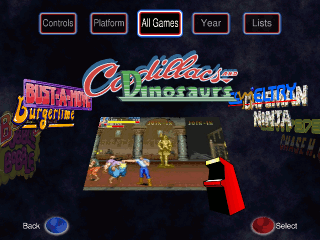Screenshots
Click the images for a larger version.
Selecting Games
The Cabrio game selector. The selected game is displayed in the centre, and can be started at the push of a button. Pushing up or down moves the animated logos one step forward or back. Pushing left or right allows fast skipping to the next game beginning with a different initial letter.
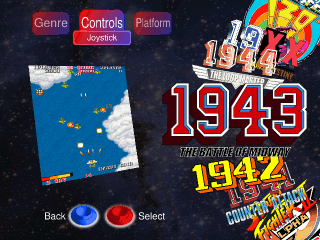
Filtering
Instead of flipping through all games, Cabrio allows you to define filters in order to make large game lists more managable. In this example, a "Controls" filter is used to display only games which use a joystick. New custom filters are created automatically, simply by adding a new category to your game list.
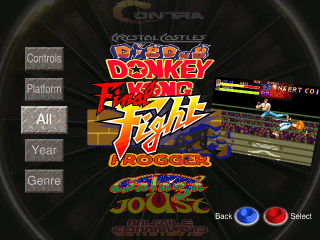
Themes
Cabrio can be extensively customised by means of an XML configuration file, allowing you to change not only the images used, but also the layout of on-screen features, like menus and the game selector.
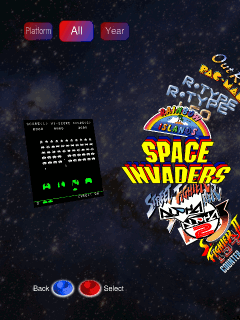
Rotation and Flipping
The screen can be rotated for use on vertical or horizontally oriented monitors. All graphics are automatically scaled and/or spaced to fit the screen's dimensions. The image can also be flipped vertically and/or horizontally for cabinets with mirrors.
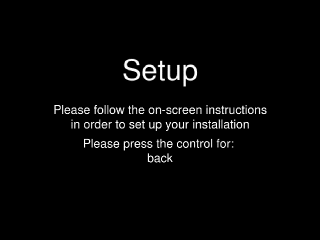
Setup
If editing XML files by hand isn't your idea of fun, Cabrio's setup utility takes the pain out of configuring your front end.
Cabrio In Action
Finally, we have a quick demo video of Cabrio running on my own machine, so you can see the animation in action.